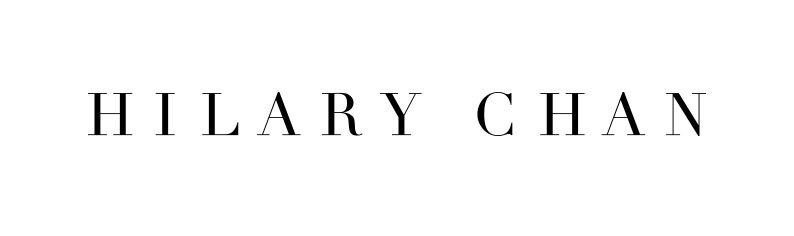How to Install Lightroom Presets on Lightroom CC (version 1.3 or above) - Mac or Windows
How to install Lightroom Presets on Lightroom CC
Step 1. Download the .xmp file from here
Step 2. Open Adobe Lightroom CC (version 1.3 or above)
Step 3. Go to “Library” Mode on the left hand menu
Step 4. Click “Preset”
Step 5. Click the button with three dots
Step 6. Click “Import Presets”
Step 7. Locate the DAYDREAM by Hilary Chan.xmp file
Step 8.
Tadaaa! You should find it under “User Presets” and it is ready to use. Use a photo and click on the preset to apply it.
The preset will be automatically synced to your Lightroom Mobile and will be ready to use.
PRO TIP 1: Adjust the Exposure, White Balance, Highlight, Shadow, Whites & Blacks so that the preset works better for your image
PRO TIP 2. Not all photos are suitable for the preset. Play around with it and find what works for you!